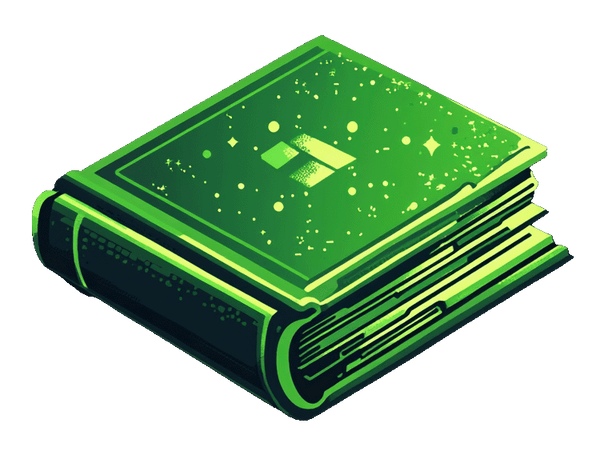eBooks are digital products with almost no overhead, making them great if you want to make money without needing to ship physical items.
So, if you’re going to skip over the physical product and trade it for a download link, you’ll need a Shopify store. Below are five steps you can take to sell eBooks on Shopify.
Video guide
You can watch the video tutorial below to learn how to install the app, upload your products and be ready to sell. It’s super easy.
Quick written guide
All you need to do is:
- Create a digital eBook
- Start a Shopify trial
- Create your eBook products
- Install the Fileflare Shopify app
- Upload your eBooks to Fileflare & then attach them to your Shopify products.
View a video tutorial at the bottom of this guide.
Once you have followed these steps, you’re set and ready to deliver eBooks to your customers.
If a customer purchases one of your Shopify products, Fileflare will look to see if there are any files attached to the product. If there are, it will send a download email to the customer automatically and instantly.

Step 1: Create an eBook
First, you’ll need ideas for what you will write about if you haven't got one yet. At this stage, I'm guessing that you have already got something in the works, so I will move onto the next steps!
Step 2: Create your Shopify Store
Once you’ve got some good eBooks, you’ll want to create a Shopify store.
Still, you’ll want to run through the editor and familiarise yourself with how to make it unique. You’ll wish to use custom graphics to help you stand out from the crowd.
For logos and designs, you can hire freelancers on Fiverr or Upwork. Otherwise, you might teach yourself how to use Canva. Try to keep it simple to start with plans to expand down the line.
Step 3: Create products in your Shopify dashboard
If you haven't created your products yet, you will need to create them in your Shopify store. It's quite simple:
- Go to your Shopify 'Products' page
- Click the 'Add product' button
- Enter all of the details to create your product(s)

Note:
Fileflare allows delivery of videos along with physical products, but if it's just for digital delivery only, then I recommend going to the 'Shipping' section and unchecking the option 'This is a physical product' to inform Shopify that it's just digital. tHis helps the app and Shopify to minimise shipping options at checkout.
Step 4: Install the Fileflare Shopify app to your shopify
Once your store is where you want it, you’ll need a digital downloads app to upload your eBooks.
Shopify doesn’t have an in-built system within the Shopify admin for digital downloads, so they have a Shopify-approved app that you need to install from their app store. Shopify and their expert’s favourite choice is the Fileflare Digital Downloads app.
Why Fileflare is best for eBook delivery
Professional speed & automation
Fileflare use top-grade servers from Amazon and Digital Ocean. These deliver the fastest download speeds, so your customer receives their files as fast as possible.
You can also automate the whole process, so you don’t need to fulfil the products yourself. Once an order comes in, the customer will receive their eBooks instantly without needing a human to help them.
Storage & pricing
Brand customization
Copyright protection & PDF stamping
This app also gives you protection features to prevent customers from sharing downloads with others. Basically, it gives you copyright protection to stop naughty customers from sharing the files without permission. No other app on the app store has features to do this, not even the Shopify version.
If your eBook is delivered in PDF format, you can even use PDF Stamping to protect it from being shared. This will stamp the customer’s personal email and name onto the pages, and you can lock it so the customer cannot remove them. This means the customer would not want to share with anyone because legal action can be taken against them.
Set IP address limits
This app has made it easy to stop multiple IP addresses from downloading the files. This helps prevent customers from sharing the downloads with others.
100% Deliverability rate
Make sure your files are delivered 100% of the time by delivering them in these four methods:
- Via Fileflare’s download email
- Via Shopify’s order confirmation email
- On the Thank You page
- Inside the customer accounts
Shopify Staff Picked
You’ve probably heard this term before in other places, such as Vimeo Staff Pick or similar. It’s where the staff have a favourite and choose specific apps they believe are great and showcase them on their front page. This app has been staff-picked by Shopify themselves!
Step 4: Upload your eBooks & attach them to Shopify products
4.1 Go to Fileflare > Product page
- Go to Fileflare
- Click on “Products” in the main navigation
- Click on your product that you want to attach files to
4.2 Upload & attach the eBooks to your Shopify products
- Click the “Upload new assets” button and upload your files
- Now, attach the uploaded files to the Shopify product using the search box selector and “Attach” button

Once the eBooks are attached to the Shopify product, they are armed to deliver your eBooks to your customers. Once a product is ordered by a customer, the attached eBooks will be sent instantly.
Learn how to see product history in Shopify.
Step 5: PDF File protection
The file protection we are using in this guide is PDF Stamping. This will stamp the customer' personal order details to the PDF page and then lock the pages so they cannot be removed.
This prevents the customers form wanting to share the PDF with anyone else because it can easily be tracked back to them.
- Go to the PDF templates page by going to Settings > PDF Stamp Watermark
- Edit the default template, or create a new one
- Enable the "Lock" option
- Now, once you have saved the template, you will need to go to your PDF page
- Go to 'Assets' and find your PDF
- On the PDF page, you will see a PDF Stamping box where you can select the template and click Update.
Now, this will enable the PDF stamp for this. You can click the download button on this page to test the PDF stamp.

Step 5: Customise your settings
Next, you can customise your Fileflare settings so that it suits your branding. You can do all sorts, such as:
- Customise the styling of the download page
- Enable customer account downloads
- Customize the customer accounts
- Enable Thank You page downloads
- Customise your email template
- & more
Step 6: Grow your sales
Your digital content is ready for sale once your eBooks are listed and finished. You need to make people aware of this offering and grow your audience.
Download our guide to learn how to get more sales with digital products
PPC (Pay per click)
To start, you can use PPC campaigns on sites like Google or Facebook to attract people looking for your book. You might target people who look for “fantasy novels in fiction.” For non-fiction, focus on providing your book as a solution to their questions on Google and Facebook.
Important guides
Make sure to check these guides that the Fileflare team wrote (they know best how to sell digital products):
You can use this to point people to direct sales of your eBook. You can include thank you cards within the shipment, asking them to spread the word and follow you on Facebook. People find small creators pretty charming.
You can gain new followers who like your style from your social media. Through this, you’ll be able to make a post to boost your sales (instead of paying for advertising).
Using these steps, you’ll be able to get some significant potential for your Shopify eBook business.