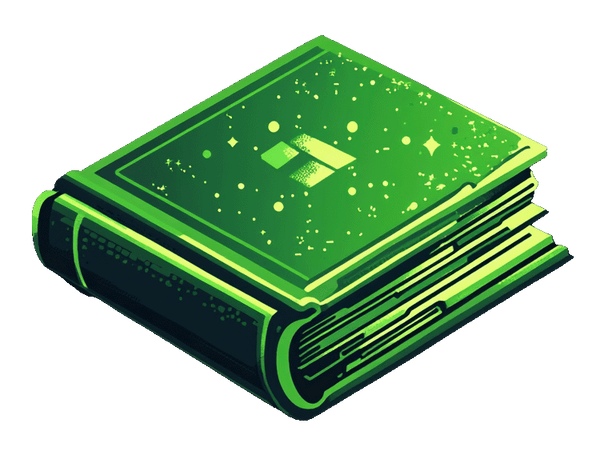Overview
This guide will show you how to mark the digital products or subscription products as fulfilled in Shopify's admin so that you don't need to manually do it yourself. Shopify doesn't provide this functionality automatically, so Fileflare is here to do it for you.
This tutorial is specifically for when you do not need to deliver any files, but just want the product to be marked as fulfilled in Shopify orders.
This is commonly used by stores who have digital subscription products. It will take less than 5 minutes to set this up.
How does this work?
Essentially, we upload a blank file that will not be delivered to the customer, but it activates the fulfilment of the product in Shopify orders. We will disable the delivery method for the file so no files are sent.
Once the product or subscription is ordered by a customer, Fileflare will mark it as fulfilled automatically so that you don't have to.
Just ensure that you do not add the Fileflare App Blocks to the checkout pages or customer accounts, otherwise the blank file will be delivered to the customer.
How to do it
1. Get the Fileflare Digital Downloads app (Basic plan $9/m)
Simply install Fileflare from the Shopify app store and sign up to the Basic plan when prompted upon installation.
You must activate the Basic $9 paid plan, otherwise the fulfilment will not work. The feature that activates the fulfilment is automatically activated when using a paid plan.

2. Disable download emails being sent from Fileflare
We need to disable the download email delivery because this is automatically enabled when installing Fileflare.
- Go to your Shopify admin
- Go to "Apps" in the left nav.
- Go to Fileflare
- Go to "Settings"
- Go to "Emails"
- Enable the checkbox that disables the emails "Disable all order download emails"
- Click "Save".

3. Upload a blank file & attach it to your Shopify product
The file will not be sent to the customer, but the blank file needs to be attached to the Shopify product to activate the fulfilments.
- Go to Fileflare
- Go to the "Upload" page
- Upload a blank file (use our provided file below, or use your own, it doesn't matter)
Next, we need to attach it to your Shopify product that you want to mark as fulfilled.
- Go to "Products" in Fileflare and go to the product that you want to automatically fulfil
- Upload your file and it will attach automatically.
4. Ensure your Shopify product is marked as digital
- Go to your Shopify admin
- Go to "Products" and open your product
- Scroll down to the "Shipping" section (click into your variant if it's a variant to see this section)
- Make sure the "This is a physical product" checkbox is unchecked.
Fileflare will only be able to mark it as fulfilled if it's marked as digital.

If you're interested, you can learn how to see your Shopify product history.
5. Done!
Now, Fileflare will automatically mark the digital products as fulfilled in Shopify orders, but without delivering any files.
Ensure these:
- Do not disable the checkout delivery option in the "Checkout settings" in Fileflare. It needs to be enabled for this feature to work.
- Ensure that you do not add the Fileflare App Blocks to the checkout pages or customer accounts using the Shopify Checkout editor, otherwise the blank file will be delivered to the customer.
If you get stuck with anything, go to the Support page in Fileflare and drop them a message :)