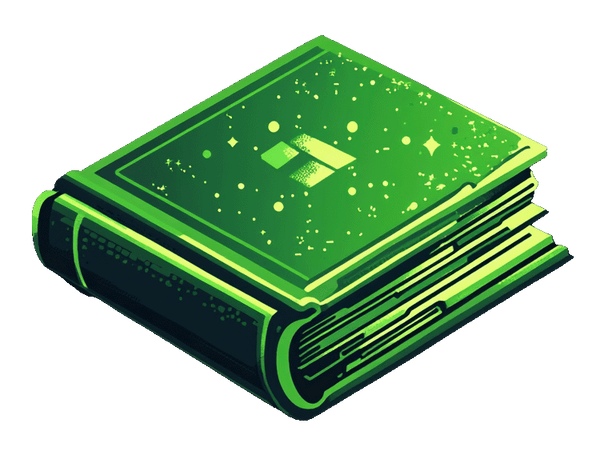Customizing the Shopify customer account page is a great way to improve your customers’ experience. You can add personal touches and settings to the page with a few easy steps. So, how do you do it?
Things you should know
There are two types of customer accounts in Shopify. One of them is customizable, and the other isn't.
- Legacy Customer Accounts (used to be named Classic)
- Legacy accounts are the best solution for customizing pages.
- They are aligned with your store's branding.
- They sit under your store's header and domain name, looking professional.
- They are fully compatible with Shopify apps, unlike the New accounts.
-
New Customer Accounts
- The New customer account pages are not customizable. They have a single default permanent style.
- They are hosted from Shopify's domain directly, or using a separate domain that you provide.
- They do not align with your store's theme styling.
- They do not sit on your store's domain.
- They also don't support Shopify apps at this time.

Selling digital products?
Deliver digital products in the customer accounts.
This app works on both the New customer accounts and Legacy customer accounts.
If you're selling digital products, try our Fileflare Digital Downloads app. It allows you to add digital products in the customer accounts really easily!
See the Fileflare customer account setup guide.

Method 1 – Shopify theme & accounts customizer
This is only applicable for Legacy Customer Accounts because New accounts do not use your Shopify theme, and instead are hosted by Shopify's system which is not customizable.
1. Choose a good Shopify theme
With the Shopify Theme Store, you can easily browse hundreds of professionally designed themes to find your store’s perfect look and feel. There are different fonts, colors, and background images to choose from.
Once you’ve chosen a theme, you can customize the elements to match your brand and style.
2. Locate & enable the login page for your customer accounts
You can find the URL for your customer account page by following the steps below:
- Go to “Settings” on your Shopify Dashboard
- Find “Customer accounts” and click on it
- Enable the " Show login links" option
- Here is where you can enable the customer accounts and enable the login icon for the header so your customers can login

3. Go to the account customizer page
- Go to the Shopify admin
- Click on "Settings"
- Go to "Customer Accounts"
Here, you can edit either the Legacy account pages, or the New customer account pages by clicking on the "Customize" button.
Legacy customer accounts
Click the "Customize" button.

New customer accounts
Click the "Customize" button.

4. Choose the page to customize
Here, you can use the selector at the top to select the page to customize.

5. Add App Blocks and sections
Adding App Blocks is easy. Just go to the "App embeds" section to add app blocks.

Add sections by going to the "Sections" part and clicking "Add section".

6. Save your settings
Once you’ve made all the changes to the customer account page, it’s time to save your settings. To do this, click the “Save” button at the bottom of the page. This will ensure that all your changes are applied to the customer account page.
Method 2 – Use a Shopify app that allows you to customise the accounts
This only works for Legacy Customer Accounts.
You can use a Shopify app to customise the customer account pages. The best one you can use is the CustomerHub Shopify app.

Adding digital downloads to accounts
This works on both the New customer accounts and Legacy customer accounts.
Use the Fileflare Digital Downloads app to add downloads to your customer accounts easily.
It allows you to deliver downloads to your store's order history, so everyone gets downloads in the accounts.
Method 3 – Custom coding
This only works for Legacy Customer Accounts. Shopify does not allow coding of their New customer accounts, which is super limited.
This method you will need to get a developer for. It's the most customisable option if you really wanted something custom and the other methods didn't work for you.
- Go to your Shopify admin
- Click “Online store”
- Go to your theme editor by clicking the 3 dots and then “Edit code”
- Here you can custom code your theme files.
Looking for a developer?
Contact our good friends at Craft Applied. They are quality-focused, talented developers that specialise in the frontend. They are a brilliant team.