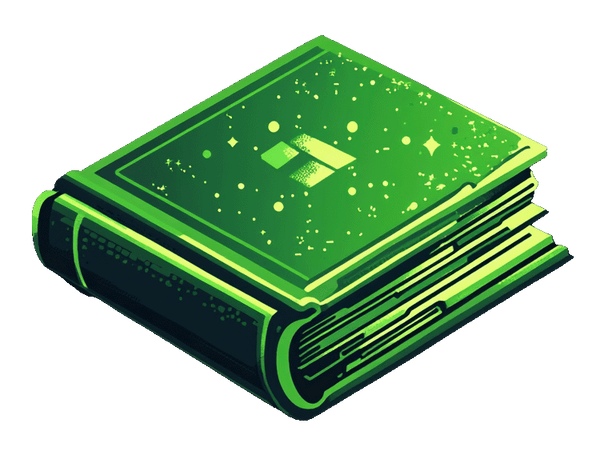If you were looking for an alternative app to Shopify Digital downloads app, you've come to the right place. There are quite a lot of apps on the App Store some of which don't work too well and some of which are great.
I've crafted and built a heck of a lot of stores over the past decade, so I'm really familiar with a bunch of apps that I've had experiences with.
I'm going to run through the recent issues about Shopify's Digital Downloads app, and offer a better solution that provides reliability and professionalism.
Issue's with Shopify's Digital Downloads app
In the past, I found I was running into so many issues with Shopify's own app. Some of the issues that I run into were things like:
- Sending all of the files to the customers when they only ordered one
- Failing to deliver downloads
- Delivering the wrong downloads
- The download button not working
All of this causes a lack of trust to customers and also tonnes of support, which isn't fun!
Alternative app to Shopify's Digital Downloads app
Get the Fileflare Digital Downloads app. It has insane features that stand out above Shopify's app. It has a tonne of advantages:
| Shopify's Digital Downloads |
|
|
| Can only attach 1 file to each product | Attach unlimited files per product and variant | |
| Free (no upgrade options) | Free plan available + upgrade options for when you grow | |
| Doesn’t support customer account downloads | Display downloads links in customer accounts + fully customisable | |
| Unlimited bandwidth | Unlimited bandwidth | |
| 5GB total storage per file | No maximum file size limit | |
| Issues with cookies in some browsers | No issues with cookies | |
| Cannot attach files to an single order | Personalised digital products by attaching files to a single order | |
| Cannot override global limitations for an order | Ability to override global limitations for an order | |
| No upgrade options | Plenty of upgrade options (we listen to customer feedback) | |
| Display links on Thank You page | Display links on Thank You page | |
| Cannot use your own email (white label) | Set IP Address limitations | |
| No store branding features | Customise branding completely | |
| Cannot set release dates | Set pre-order release dates on files | |
| Sell digital files alongside subscription apps | Sell digital files alongside subscription apps | |
| No update/notify options | Update files & notify previous customers | |
| No protection features | Protect downloads using IP and fraud protection | |
| Cannot see email tracking | Email tracking showing opens and bounces | |
| No PDF Stamping | PDF Stamping | |
| Cannot deliver URLs to customers | Can deliver URLs to customers | |
| Only add single type of download limit | Add many types of download limitations | |
| Cannot control an orders download | Expire an order (block customer’s downloads) | |
| Sends downloads from @shopify.com email | Use your own email to send downloads (white label) | |
| Email customisation templates | Email customisation templates | |
| No API | API | |
| Cannot connect your own S3 | Connect your own S3 |
The perfect workflow
I now have the perfect workflow when building a Shopify store to sell digital downloads. Here it is:
Video guide
Written guide below video!
1. Creating the Shopify store
If you haven't already, create a Shopify store and follow the steps until you land on the Shopify dashboard.
2. Installing the Fileflare Digital Downloads app
Go to the Shopify app store and install the Fileflare app.

3. Creating the products in Shopify
Adding products
If you haven't created your products in Shopify yet, make sure that you create them.
- Go to the 'Products' page in your Shopify admin
- Click the 'Add product' button

Mark it as digital
Go to your Shopify store
You need to let Shopify know that it's a digital product to stop the shipping stuff showing at checkout and the shipping emails from being sent.
On the product page, scroll down to the 'Shipping' section. Uncheck the box and save it. If you are using variants, you will find this on the variant edit page.

4. Upload & attach files in Fileflare
The way it works is that Fileflare acts as an add-on to Shopify's system. It will allow you to upload and attach files to your Shopify products, meaning that when a product is ordered, the attached files will be delivered to the customer.
- Next, in the Shopify admin, click "Apps" in the left navigation and click on Fileflare
- Go to the "Products" page and click on a product
- Upload your files and they will attach to the product

5. Ready to rumble!
You can now continue to set up the settings to suot your store's branding. It doesn't take long, but it allows you to fully customise the messaging, colours, and even languages.
You can customise the email templates, add the downloads to the Shopify order confirmation email, add a download button inside the customer accounts, add file and fraud protection, and much more.